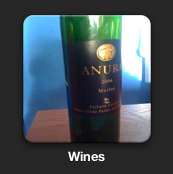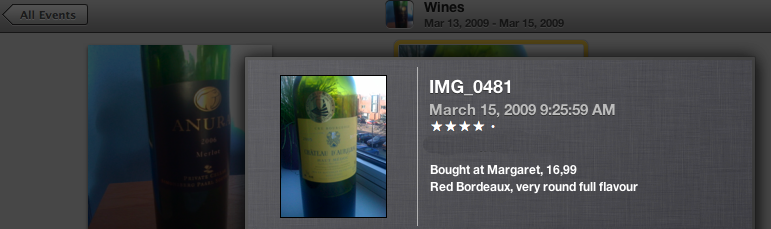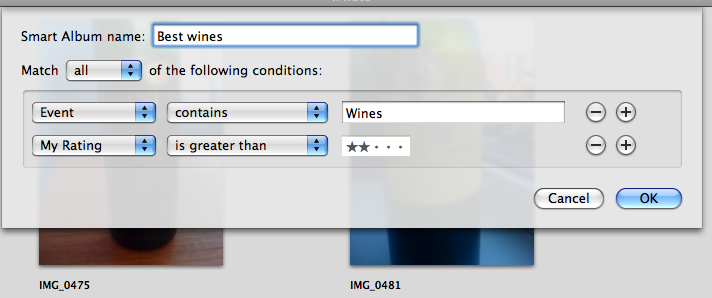My essential OS X "general" applications, top 5
 Saturday, April 4
Saturday, April 4  Last week my brother visited me at home and told that he bought a new Macbook Pro 15". He has used Windows for years so he is quite new to OS X. The question he asked me was; What do you consider are essential applications? Well, it depends what you use it for. I use the mac to do Video, Audio, Development, Gaming, Pictures and the usual browse, mail, twitter and write stuff.
Last week my brother visited me at home and told that he bought a new Macbook Pro 15". He has used Windows for years so he is quite new to OS X. The question he asked me was; What do you consider are essential applications? Well, it depends what you use it for. I use the mac to do Video, Audio, Development, Gaming, Pictures and the usual browse, mail, twitter and write stuff.
In all the above usage scenarios i will post my top 5 apps! starting with this post for the general stuff. The general stuff is what i need to get around on my mac and makes me feel comfortable (and perhaps warm and fuzzy inside) and isn't part of the standard OS X Leopard installation.
So without further ado, i bring you;
1. Quicksilver by Blacktree
The idea of the OS X dock (the thing living on the bottom of your mac) is to launch regularly used applications. If you use mail a lot, you add it to the dock, with one click you can launch it. It also functions as a task switcher. Launched applications are also shown on the dock with a blueish-dot beneath them.
I use so many applications regularly that my dock became huge! It was a pain to find them. Thanks to a colleague and friend of mine Viktor, i discovered Quicksilver. This app lets you launch other apps by just typing in a few letters that can correspond with the name of the app.
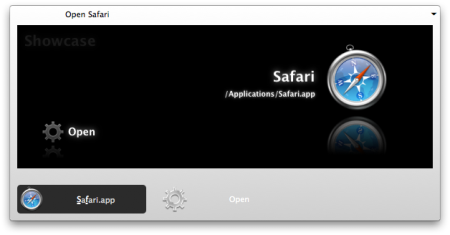 For example; If i want to launch "Safari", i just type in the letters "sf". Quicksilver then matches the letters with the name of the app, in this case "Safari", shows the Safari icon, i press enter and it is launched.
For example; If i want to launch "Safari", i just type in the letters "sf". Quicksilver then matches the letters with the name of the app, in this case "Safari", shows the Safari icon, i press enter and it is launched.
So how do you launch Quicksilver? It is automatically started when i login to my mac. It shows itself as soon as i hit the key-combo "ALT-SPACE". Quicksilver has become my preferred way of launching applications and doing some more advanced things ;) But i'll let you watch Merlin Mann and Leo Laporte do a demo of Quicksilver.
2. Disk Inventory X by Tjark Derlien
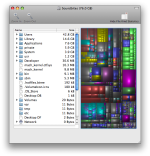 Have you ever had the problem that your hard drive was full and you didn't know what was eating the disk space? Well then this application is for you! Disk Inventory X scans your hard drive and shows an image of all the files! The bigger the file, the bigger it shows on the image as a colored block. Click on the block, and it tells you which file it was! Instantly hunt down those big files and remove them from your hard drive.
Have you ever had the problem that your hard drive was full and you didn't know what was eating the disk space? Well then this application is for you! Disk Inventory X scans your hard drive and shows an image of all the files! The bigger the file, the bigger it shows on the image as a colored block. Click on the block, and it tells you which file it was! Instantly hunt down those big files and remove them from your hard drive.
3. Perian Components for Quicktime by the Perian guys
I'd like to play any video or audio file without having to think how to open them. Heck, i'd even love to use the quicklook feature of the Finder! Whenever you get an divx, xvid, mkv, dts, dolby digital file and you try to open them with Quicktime it will fail. I know a lot of my friends use VLC to play any digital media file but it's a bit buggy and does not enable quicklook.
Perian to the rescue! This isn't actually an application. It's a set of media decoders for Quicktime so you can play some of the more common non-Apple media formats out there. When you install it, the only thing you get is a preference pane in your system preferences. But the cool thing is that you can open that avi/divx file within Quicktime. You can even add and play the movie in iTunes.
4. Fuzzy Clock by Objectpark

It's a clock for your menu bar. But instead of saying "10.17", it will say "quarter past ten". This is the fuzzy part. This clock isn't precise and to me it is less distracting then a clock that changes every minute ;) It's hard to explain but if you keep checking that damned clock every time and you want something more easy and relaxing to the brain and eyes, give Fuzzy clock a try.
5. 1Password by Agile Web Solutions
This has been a life saver! How many times did i forget passwords and user accounts for websites, devices and so on. Now comes 1Password. This application holds all your password information and more. It can be protected by just one master password that you have to remember. It integrates with browsers, for example; whenever i go to the Utreg Massive forums, i click the login button, click on the 1Password icon in Safari, select "Login to Utreg Massive" and hey presto, i'm logged in. It's easy as pie.
It also generates passwords for you, currently on the web, all my passwords are different, all are generated by 1Password. The generated passwords are impossible to remember. So if someone (evil) would get my password from a website, it would be of no use to him because it is only used for that particular website.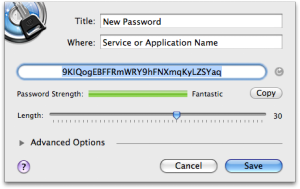 Generated passwords are thankfully impossible to remember
Generated passwords are thankfully impossible to remember
So what do you do when you don't have your computer with you and you want to login onto a website at a friends house? 1Password has an iPhone application that lets you synchronize passwords. Whenever i want to login to Utreg massive when i'm at my parents house, i launch 1Password on my iPhone, type in my master password, go to the Utreg massive password entry and voila, the password is displayed! i can then start logging in.
Well, that's it for these 5 apps! I look forward to sharing my top 5 audio apps next time.
 iphone,
iphone,  osx software,
osx software,  top 5
top 5